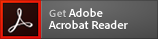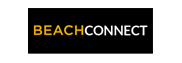Jury Form Instructions
Updated November 30, 2022.
Students
Please note: try to have all material ready to go: faculty names and contact information (cut-and-paste from list below). If you are not ready to submit your Jury forms you can start your form and click the "finish later" option. This will email you a link so that you can return to the form without creating multiple forms.
- Fill in the name and email for each signing role listed on the form. Once complete, signers will receive an email inviting them to sign this document
- Enter your name and email to begin the signing process
- Provide information for any other signers needed for this document:
- Lesson Faculty and Email (if your Area Director is also your Studio Instructor please leave this blank)
- Area Director and Email
- Optional (Leave blank if they are not needed):
- Jury Panel Member and Email
- Jury Panel Member and Email
- Jury Panel Member and Email
- If you need more assessment forms you can download the form (below)
- Once all information is filled in, click "begin signing"
- Click that you accept and understand the document procedure up top given by Liz
- Read instruction page prior to filling out information
- Proceed to fill in all information
- Use the "tab" key to fill in required material
- Click "Finish" in the menu bar (this sends the form to the next signer)
Signers
- Click the "review Documents" button in the email provided. It will open up a browser webpage
- Click that you accept and understand the document procedure up top given by Liz
- Click the "start" button on the upper left-hand side
- You should be able to find the link or view the attachments where the video link to the Juries will be. Click the link(s) or copy and paste into a new window to watch videos. At this point you can click the "finish later" option in the top right menu. Once you watch the video(s) you can return filling out the Jury Assessment form (TIP: If you are having issues with the links, please contact the student directly to send you the links through email)
- Type in your comments in the appropriate area
- Select the grade you would like to give
- Click the "sign" button on the line that requires your signature. You can draw out your own signature with your mouse or choose to use the signature provided
- If there are attached documents included, you can find these at the very end of the forms after all of the Assessments (4)
- Once you have viewed everything you may click the "finish" button
- You can choose to download or print this document once you click the finish button. If you do not want to do either, select the "close" button (you will receive a completed copy once everyone has signed)
- The document is now complete and you may close the web browser
Faculty Area Director Email Addresses
- Brass: Rob Frear rob.frear@csulb.edu
- Composition: Raymond Torres-Santos raymond.torres-santos@csulb.edu
- Jazz: Jeff Jarvis jeff.jarvis@csulb.edu
- Keyboard: Shun-lin Chou shun-lin.chou@csulb.edu
- Percussion: Ted Atkatz ted.atkatz@csulb.edu
- Strings: Moni Simeonov moni.simeonov@csulb.edu
- Voice: Alexander Hahn alexander.hahn@csulb.edu
- Woodwinds: Rob Frear rob.frear@csulb.edu