NJStar Chinese Word Processor
This is a brief introduction to NJStar Chinese Word Processor which available in the Language Lab located on the third floor of the Language Arts Building. There is a fully functional evaluation copy of the NJStar Chinese Word Processor available from the NJStar web site.
Getting started
First, launch the NJStar Chinese word processor.
- Double-click on the NJStar Chinese WP icon located in the "Language" folder on the Windows desktop.
- When the NJStar Chinese word processor is first launched you will see a blank document similar to the one shown below.
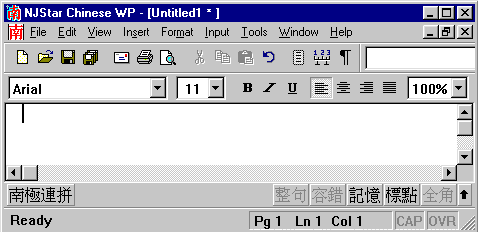
Select Input Method
Select the correct method for inputting Chinese.
- In the bottom left of the document window there are three settings from which to choose.
 ASCII (English)
ASCII (English)
 Standard Pinyin
Standard Pinyin
 Online Pinyin
Online Pinyin
- Choose the NJStar Online Pinyin setting as shown in the blank document above.

Adjust Input Settings
The input method settings are located in the lower right of the document window. Change the settings to correspond with the settings in the image below.
![]()
- Click on a setting to select or deselect that particular option.
 Convert to Chinese when punctuation is pressed.
Convert to Chinese when punctuation is pressed.
 Display characters with similar sound/spelling.
Display characters with similar sound/spelling.
 Remember new character combinations.
Remember new character combinations.
 Insert punctuation in two-byte code.
Insert punctuation in two-byte code.
 Insert ASCII characters in two-byte code.
Insert ASCII characters in two-byte code.
- Right-click on the settings for a detailed description of the symbols.
Typing Chinese Characters
The NJStar Chinese word processor provides an excellent method for inputting Chinese characters using pinyin. Look at the animated image below and follow the steps.
- Type the pinyin for a single Chinese character followed by the tone number. In the sample below wo3, Mandarin for the personal pronoun I or me, is used.
It is not necessary to type the tone number. In the second line of the sample below wo is typed with the same results as typing wo3.
- After entering the pinyin sound and tone number press the shift key.
Typing shift will convert the pinyin into a highlighted character. This is the default character for that particular sound and tone.
- Note that NJStar also provides a list of two other characters with the same pronunciation at the bottom of the screen. Click on one of these optional characters if the default character is not the character you wish to use.
- It is also possible to input the pinyin spelling of several sequential characters as in the second example wo3men.
The more you can type the more precise the character selection will be. The logic here is simple. The more specific the input, the more specific the output.
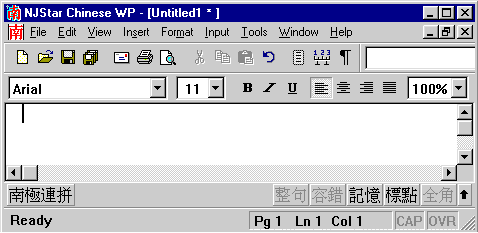
Typing Pinyin
The NJStar Chinese word processor gives one the option of typing in pinyin with tone marks. Look at the animated image below and follow the steps.
- Type the pinyin for a single Chinese character followed by the tone number. In the sample below wo3 is entered.
- This time after entering the pinyin sound and tone number press shift-space, press the space bar while holding down on the shift key.
Instead of converting to Chinese characters the tone number is converted into a correctly positioned tone mark.
- It is also possible to input the pinyin spelling of several sequential characters as in the second example wo3men.
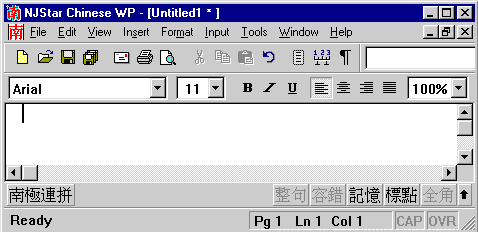
In Conclusion
When you get more familiar with pinyin and the NJStar input method, you can just type the initials of a multi-character compound word to get the right characters as long as that compound exists in the NJStar dictionary.
For example, type 'g-h-g' to get gong he guo.
NJStar has other useful functions to help you learn the Chinese language. For more information, use on-line help or consult with your instructor.
Special Thanks
This tutorial is based on A Beginner's Guide to NJStar Chinese Word Processor developed by John Chang for the East Asian Languages and Cultures department at the University of Southern California.